Did you upgrade your PC to Windows 10? If so, ever wonder what happened to the previous version of the OS? It probably disappeared into the mists of Windows past, right? Wrong. Your old OS didn't get erased; rather, it's lingering in a system folder called Windows.old. And depending on the size of that version, it could be taking a lot of precious space.
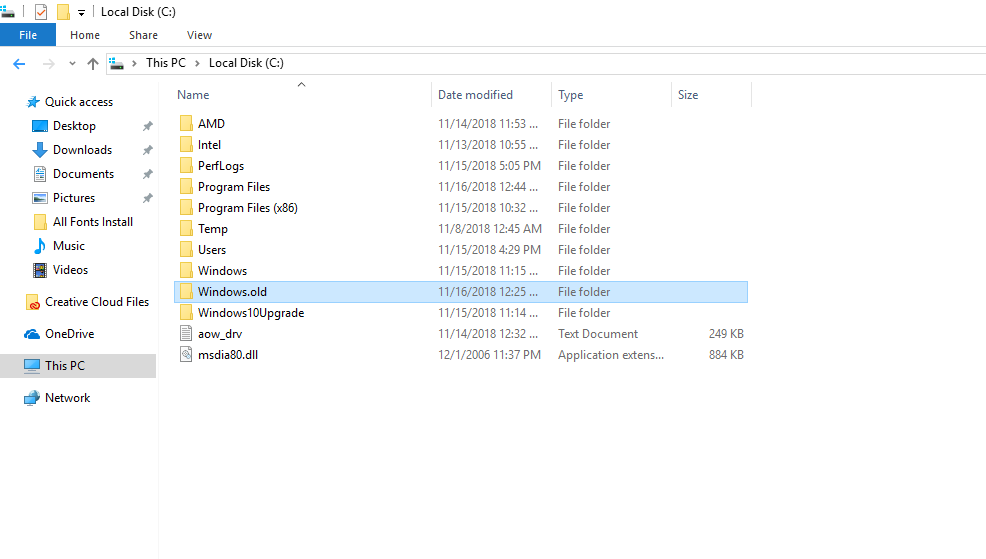
Firstly, unless you're seriously strapped for space on your hard drive, you don't have to do anything: Windows 10 will automatically delete the Windows.old folder one month after you performed your upgrade.
If you'd rather not wait -- if you want to reclaim that storage now -- you can delete the folder immediately, though not in the way you might expect. Indeed, if you simply click the folder and then press the Delete key, Windows will tell you to need permission etc.
Here's the proper way to delete the Windows.old folder:
Step 1: Click in Windows' search field, type Cleanup, then click Disk Cleanup.
Step 2: Click the "Clean up system files" button.
Step 3: Wait a bit while Windows scans for files, then scroll down the list until you see "Previous Windows installation(s)."
Step 4: Check the box next to the entry, then make sure there are no other boxes checked (unless you do indeed want to delete those items). Click OK to start the cleanup.
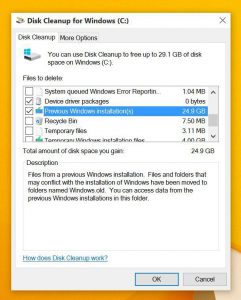
As you can see from my screenshot of the disk cleanup. I had approx 25 GBs of the previous version of the windows. Now I can have 25GBs of space in my C drive. Whoo Hoo !! I got lots of space.
Conclusion
Hurray!! ? ? Congratulations, I hope you have learned the method on How to delete the Windows.old folder from Windows 10. So, Enjoy. If you have any questions, suggestions, feedback please don’t hesitate to write them in the comment box below because it will help us to improve or correct our contents. Thanks, Happy FOSS Computing. ?
Read More: “How to Get Google AdSense Approval in 2018”


No comments:
Post a Comment