It's a very customizable media hub that brings all your entertainment in one place. This article will take you through installing Kodi on various Linux platforms.
1. Ubuntu 18.04.1 LTS
2. Debian 9
3. Fedora 27
4. ArchLinux
1) Installing Kodi on Ubuntu 18.04.1 LTS
This command installation procedure works on earlier versions of Ubuntu as well. All commands run on the root terminal but you can use your account as well.
Download and install via the terminal with the following command
$ sudo apt-get install kodi -y
Once the installation is complete update the system using the following command
$ sudo apt-get update
All Kodi packages will be updated.
Alternatively, Kodi can be installed by adding the repositories as shown below
$ sudo apt-get install software-properties-common
Install the software repository
$ sudo add-apt-repository ppa:team-xbmc/ppa
Adding the installation repository
$ sudo apt-get update
Updating the system
$ sudo apt-get install kodi
Launching Kodi
To launch Kodi run the command below on the terminal
$ kodi

Kodi comes with a myriad of features like TV, Radio and video streaming. To enjoy these features, you have to configure add-ons to support their functionality.
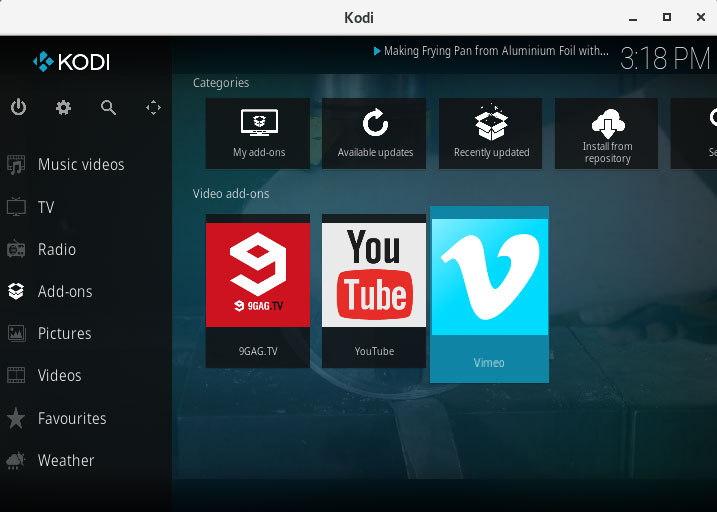
Upgrading
To update Kodi when a new version is released, just do a general system/package or use the following commands in the terminal (or via SSH):
$ sudo apt-get update
$ sudo apt-get upgradeNote: In some cases where additional packages are required, Kodi will fail to upgrade when using the upgrade commands as above. To install additional packages use the command below:
$ sudo apt-get dist-upgrade
2) Installing Kodi on Debian 9
To install Kodi on Debian 9, update the system first
$ apt update
Next, install Kodi
$ apt install kodi
Output
Reading package lists... Done
Building dependency tree
Reading state information... Done
The following additional packages will be installed:
fonts-noto-hinted fonts-roboto-hinted kodi-bin kodi-data
kodi-visualization-spectrum libcec4 libcrossguid0 libjs-iscroll
libmariadbclient18 libmicrohttpd12 libp8-platform2 libpcrecpp0v5
libtinyxml2.6.2v5 mysql-common python-imaging python-pil
Suggested packages:
python-pil-doc python-pil-dbg
The following NEW packages will be installed:
fonts-noto-hinted fonts-roboto-hinted kodi kodi-bin kodi-data
kodi-visualization-spectrum libcec4 libcrossguid0 libjs-iscroll
libmariadbclient18 libmicrohttpd12 libp8-platform2 libpcrecpp0v5
libtinyxml2.6.2v5 mysql-common python-imaging python-pil
0 upgraded, 17 newly installed, 0 to remove and 133 not upgraded.
Need to get 34.1 MB of archives.
After this operation, 87.8 MB of additional disk space will be used.
Do you want to continue? [Y/n] y
3) Installing Kodi on Arch Linux
To install Kodi on the latest ArchLinux OS, run
$ pacman -Sy xbmc
Output
resolving dependencies...
looking for conflicting packages...
Packages (6) libmariadbclient-10.1.34-1 libmicrohttpd-0.9.59-1
python2-pillow-5.2.0-1 python2-simplejson-3.16.0-1
tinyxml-2.6.2-6 kodi-17.6-7
Total Download Size: 32.32 MiB
Total Installed Size: 101.48 MiB
:: Proceed with installation? [Y/n]
4) Installing Kodi on Fedora 27
To install Kodi on Fedora 27, you must first enable the RPMFusion repository
$ sudo dnf install --nogpgcheck https://download1.rpmfusion.org/free/fedora/rpmfusion-free-release-$(rpm -E %fedora).noarch.rpm
Output
Dependencies resolved.
================================================================================
Package Arch Version Repository Size
================================================================================
Installing:
rpmfusion-free-release noarch 21-1 @commandline 19 k
Transaction Summary
================================================================================
Install 1 Package
Total size: 19 k
Installed size: 9.7 k
Is this ok [y/N]: y
Next, set SELinux mode to permissive
setenforce 0
Output
setenforce: SELinux is disabled
Finally, Install Kodi
$ dnf install kodi
Conclusion
Hurray!!

 Congratulations, I hope you have your Kodi now on your Linux. So, Enjoy. I hope you also know How to Install Kodi on Linux. If you have any questions, suggestions, feedback please don’t hesitate to write them in the comment box below because it will help us to improve or correct our contents. Thanks, Happy FOSS Computing.
Congratulations, I hope you have your Kodi now on your Linux. So, Enjoy. I hope you also know How to Install Kodi on Linux. If you have any questions, suggestions, feedback please don’t hesitate to write them in the comment box below because it will help us to improve or correct our contents. Thanks, Happy FOSS Computing. 
Read More: “100 Linux Commands – A Brief Outline with Examples”


No comments:
Post a Comment