Hi, Are you here for installing Chromium? If yes, then follow along with me and get your chromium browser get installed in Windows 10.
Introduction to Chromium
Chromium is a free and open source web browser which was started by Google and is maintained by developers from Google and the Chromium community. It is a community built web browser which is then built into Chrome with non free addons by Google. It uses Blink, V8 Engines. The Chromium Project takes its name from the element chromium, the metal from which chrome plating is made. One of the major aims of the project is for Chromium to be a tabbed window manager, or shell for the Web, as opposed to it being a traditional browser application. The application is designed to have a minimalist user interface.
Install from website
- First of all, We need to browse the site from where we can download chromium. To download it we need to head over to Woolyss, which helps us to download it.
- As you can see a site is opened, click on the Installer button.

- After clicking on the Installer button, Downloading process will begin. The total size of the file is only ~40MB.

- After the successful download of the file, open the downloaded file.
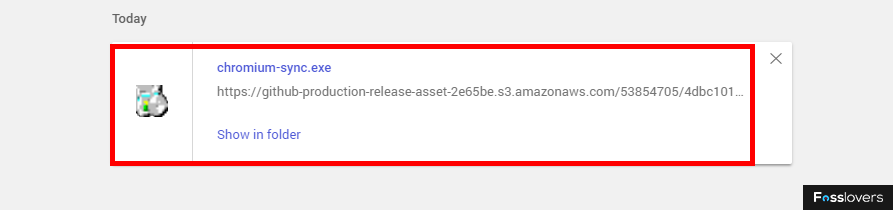
- Then, A security warning dialog box will appear. Then, click on the run button.

- Wait for some secs, The program will launch itself.
Welcome Screen
Conclusion
If everything went as expected, Chromium must be installed successfully in our Windows 10 Operating System. If you have any queries, suggestions, comments, please do comment below so that we can improve our contents and website. Thanks!



No comments:
Post a Comment